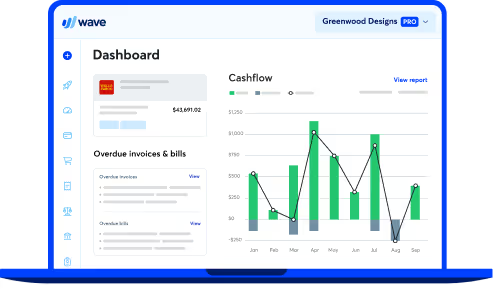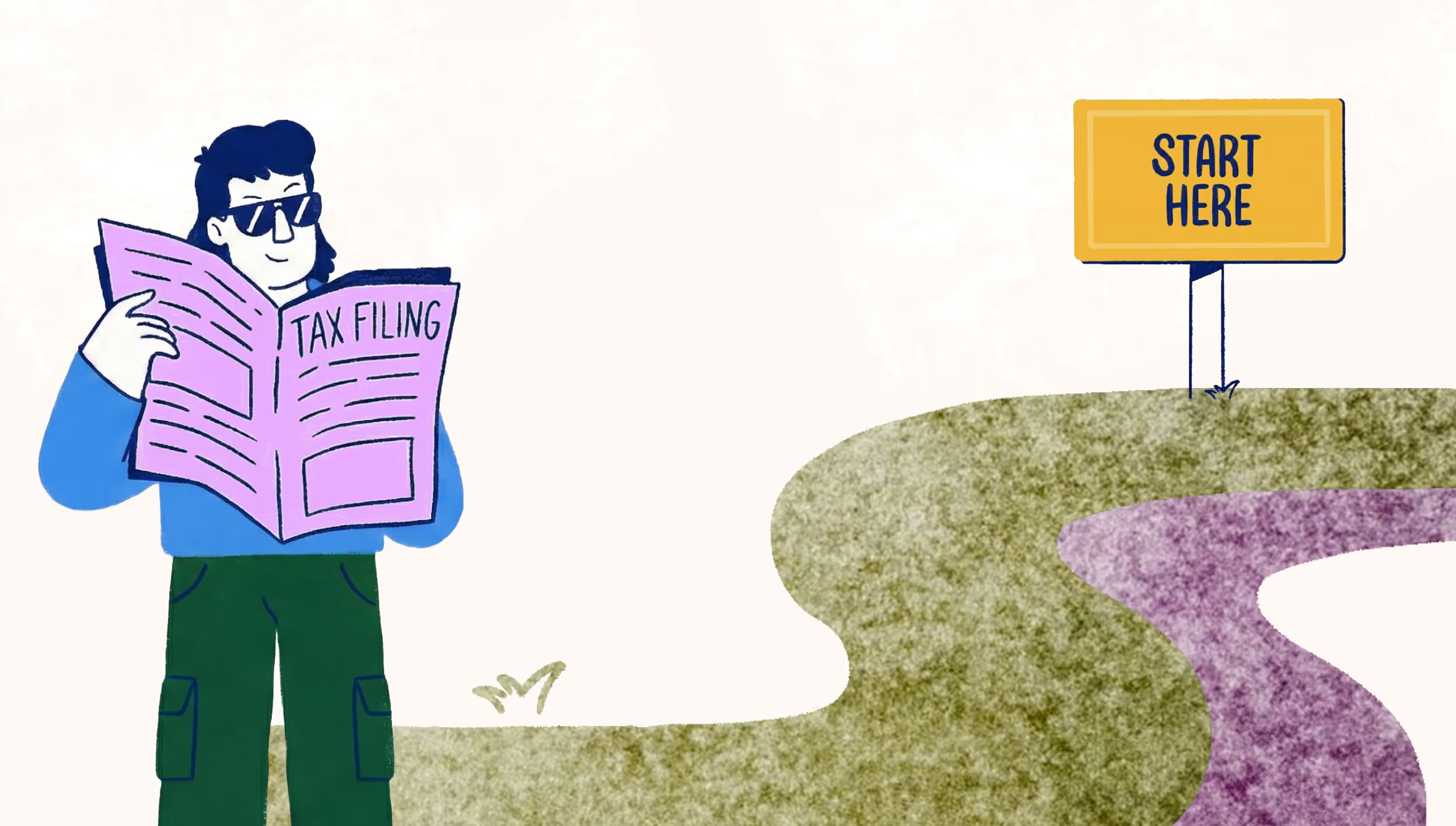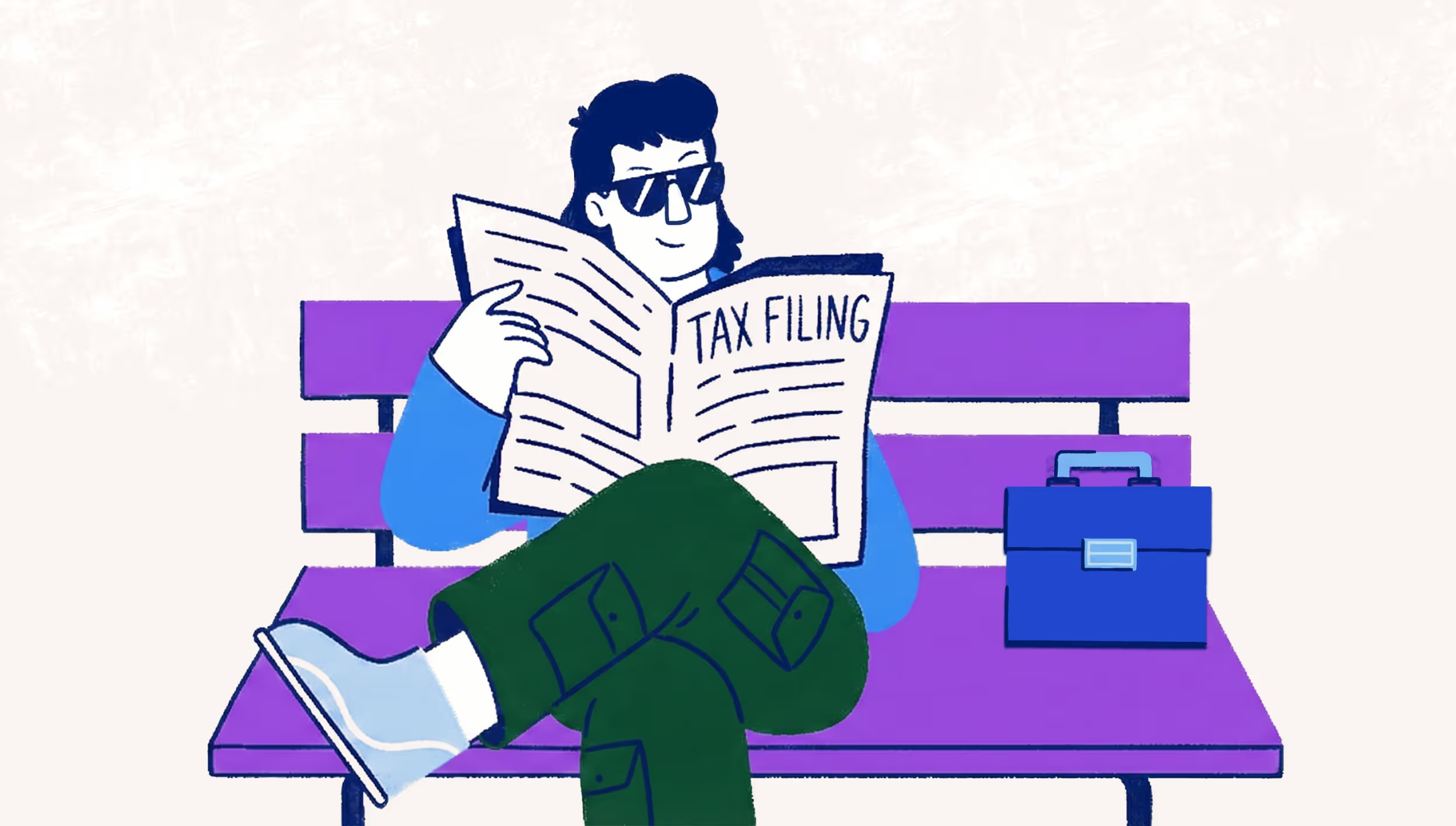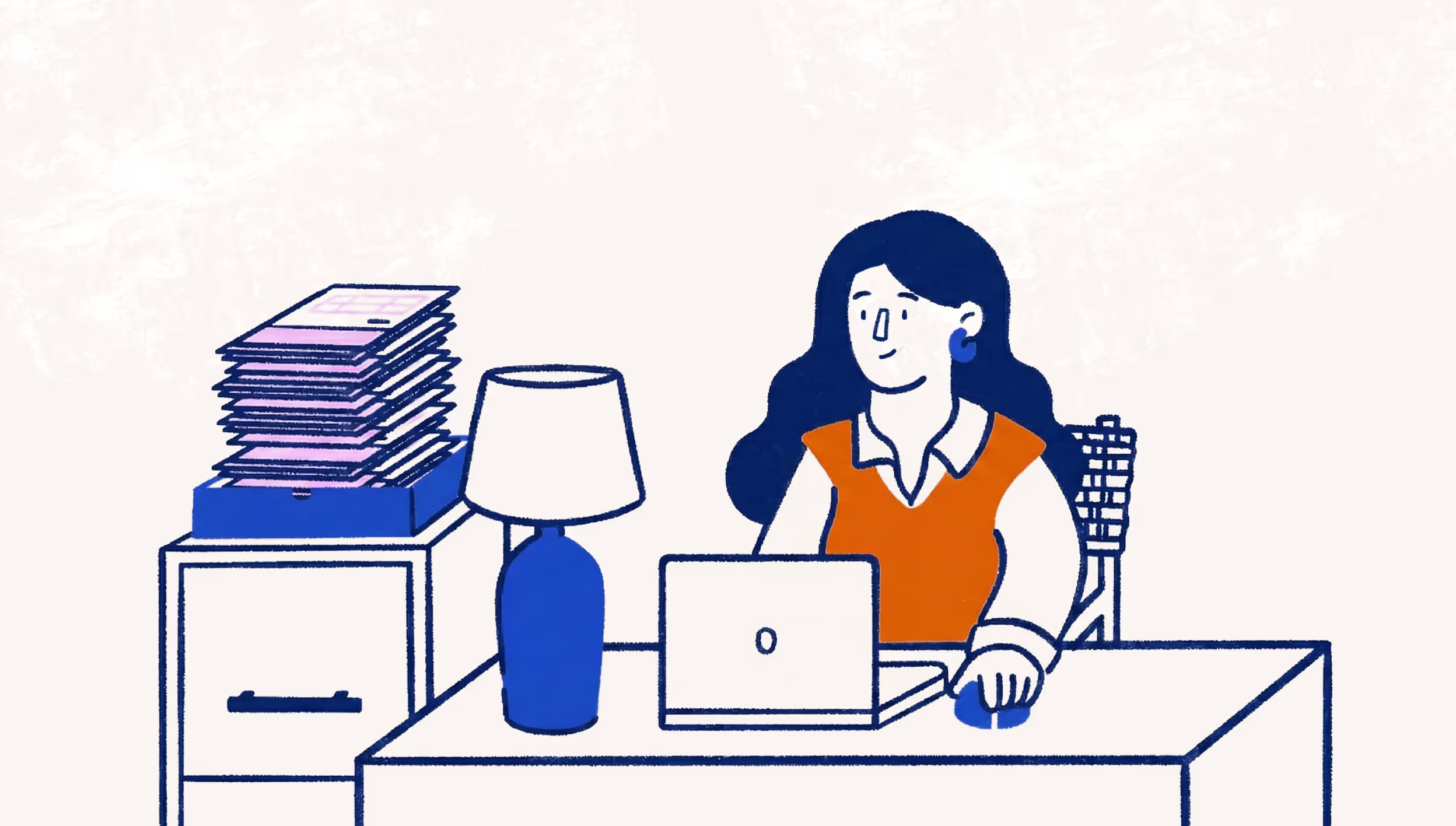Finding clients with AdWords part one: keyword research
This is the first post in our March #goals series. This month, Raymond Sam, Demand Generation Manager at Wave, tackles how to find clients for your freelance business using online marketing.
If you’re freelancing, you’re probably juggling a lot—client deadlines, paperwork, invoicing, and about a hundred other things. Until you’re living the dream with a roster of happy clients ready to hire you on an ongoing basis, you’ll need a way to find new clients that doesn’t take too much time away from your other work.
That’s where online marketing comes in, specifically using Google AdWords. While online marketing does take some upfront work, once you have campaigns in place, it’s fairly easy to maintain, and can help generate sales.
Our March #goals series will cover the four key things you need to do to launch a successful AdWords lead generation campaign for your freelance business:
Part 1 – Keyword research
Part 3 – Offers and landing pages
Part 4 – Maintaining campaigns
This post covers Part 1 – Keyword research as a first step to getting your campaign going.
What is keyword research?
Before you get into Don Draper mode and start writing your ads (we’ll cover this in part 3), you need to first make sure there are enough people looking for what you do on Google, and you need to see if you can reasonably afford a good volume of search traffic. The more popular a search term is, the more it costs to bid on that term.
There are a handful of tools what will help you achieve this. We like Ahrefs and SEMRush, but those require a subscription fee. The best free tool available to find out the size of your addressable market is Google Keyword tool. The only thing you need to access it is an adwords account, so if you don’t have one yet head over to AdWords to get started.
Resource: How to sign up for AdWords
Getting started with keyword research
Now that you’re equipped with an adwords account, follow these steps to start your keyword research:
- Launch Google’s Keyword Planner Tool.
- Select “Get search volume data and trends”
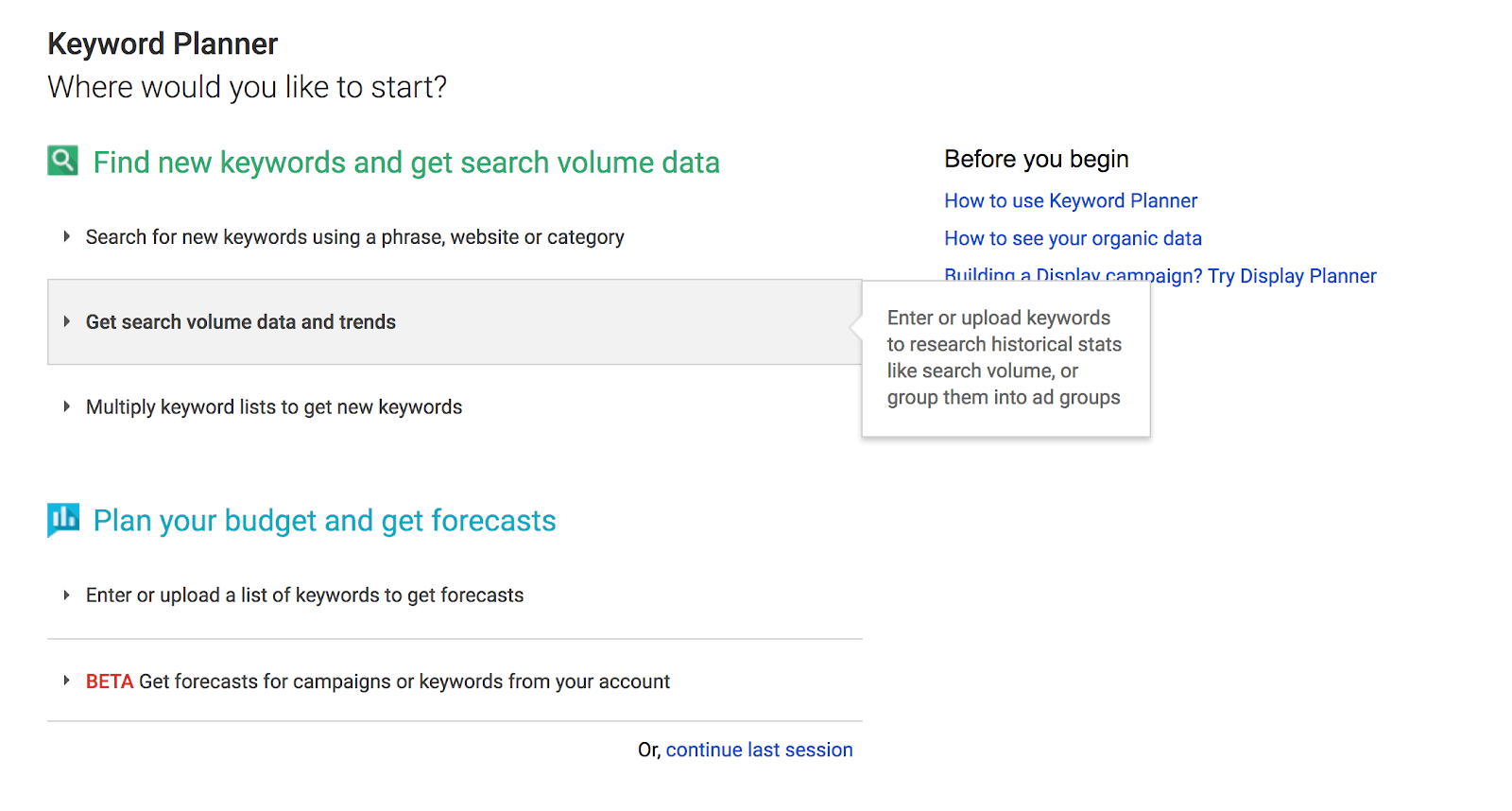
From here, you have a chance to enter some search terms you think someone might search for when they need your service. You don’t need many— a few root keywords will do, and Google’s tool will suggest more. Be sure to set geological preferences if you have those.
As an example, let’s pretend we’re a digital graphic designer who does logo work, ad creative and builds sales collateral.
We’re going to want to look for people who want a logo made:
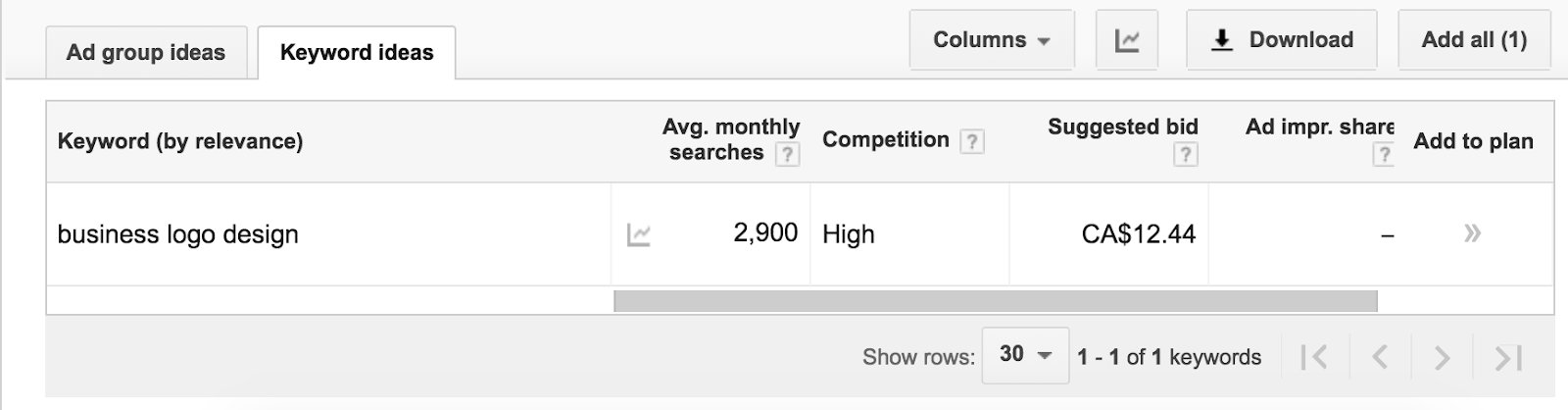
This is what the keyword planning tool will return. The results for this keyword can be interpreted as:
- 2,900 people in the United States search for this keyword in Google every month
- A lot of people are paying to show up on these ads
- You’ll have to bid around $12.44 PER CLICK for your ad to be seen for this search
Don’t let the cost per click scare you. You can set your budgets and your bids and still achieve results, testing with $100 in your first month will give you an idea of what kind of traffic you can get.
Resource: Get $75 in adwords credit when you spend $25 from Google
Google’s keyword tool also gives you suggestions for other keywords related to your root keyword, so you can cover multiple search keywords.

Keep testing different root keyword ideas and finding related keywords as necessary to find a suitable set of keywords for you to bid on.
There are a couple of free tools that will help you get more keyword ideas:
Ubersuggest
Ubersuggest is a semi-free tool that works similarly to Google Keyword Tool, it has a search query limit so choose your root keyword wisely!
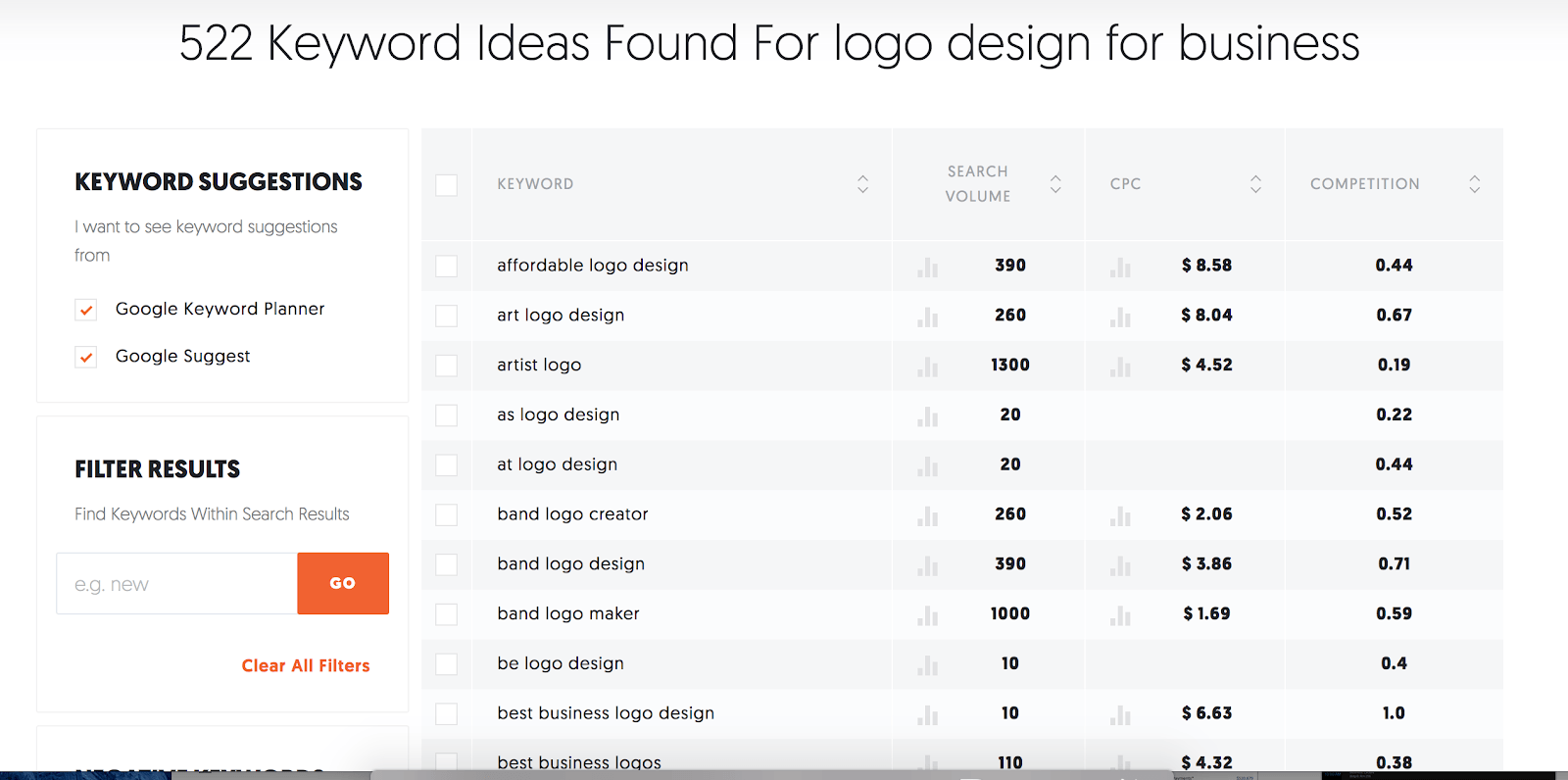
AnswerThePublic
This tool will generate sets of questions related to your keyword.
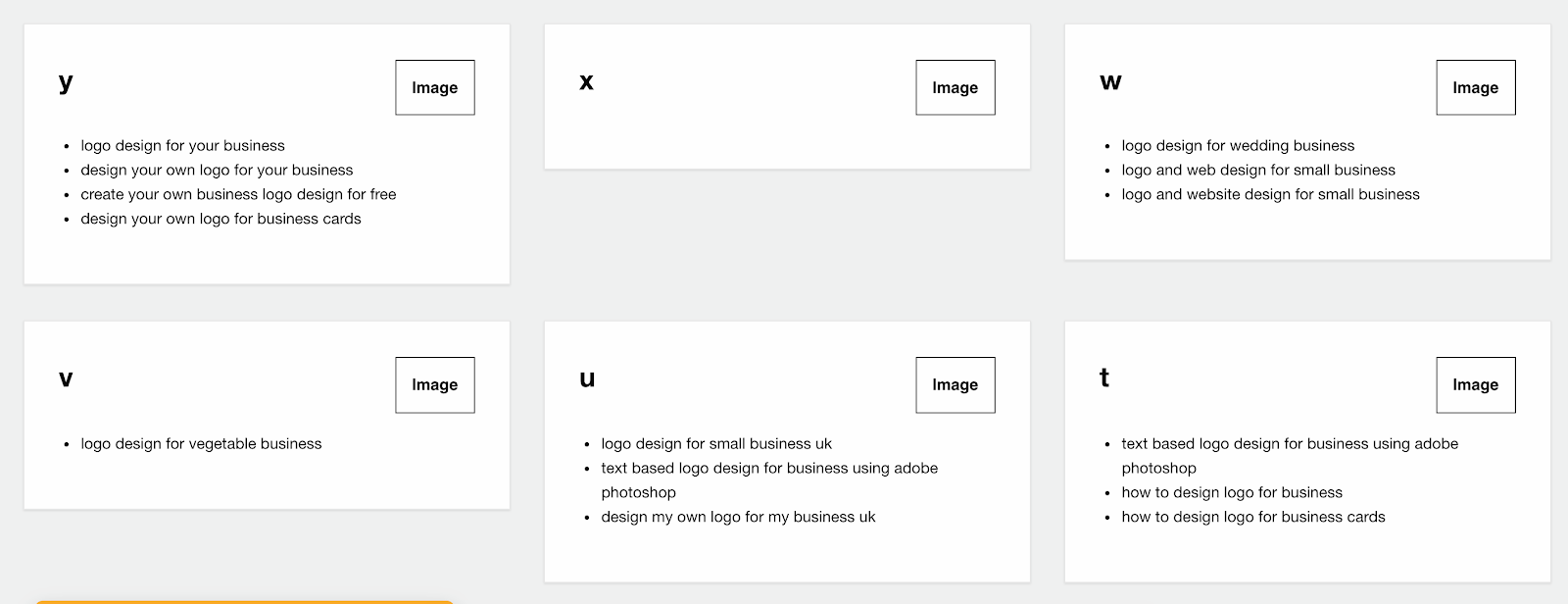
Organizing and building keywords to bid on
The key step here is to find long-tail keywords that are very specific, they’re less likely to have a lot of bids on. A long-tail keyword is a phrase that includes at least three words. Try to dig through the suggested keyword results to find long-tail keywords.
For example, “custom logo design services” is a fairly common search, whereas “custom logo design services for restaurants” is one level more specific. This is good if you’re an ad buyer with a smaller budget, as your ad will be more likely to get seen and clicked on.
At this point you’ll know whether or not there’s enough search traffic in your area. Now it’s a matter of picking which keywords you want to bid on. Export lists from the tools and put them into a spreadsheet so you can start organizing your keywords.
One thing you need to familiarize yourself with is the types of keyword bids available in AdWords.
Broad Match
Example: logo designer
Would match for: design school, logo design theory, how do i design a logo?
Broad match allows you to reach the widest audience with the least amount of work. If you put logo designer in as a keyword, you’ll get matched for any search term that includes the word logo or designer, such as, costume designer. Be careful with broad match terms. Generally, we would suggest you avoid using broad match on limited budgets.
Broad Match Modified
Example: +logo +designer
Would match for: logo designer services, designer in new york specializing in logos
Would not match for: designer in new york, designer services
Broad match modified requires all terms to be present in any order to match. It’s a good option to allow for a wide audience while controlling completely unrelated keywords.
Phrase Match
Example: “logo designer “
Would match for: logo designer services, free logo designer, complete logo design software
Would not match for: designer logos, design a logo in photoshop
Phrase match will bid on search queries that include logo designer in that order in their keywords. For example, “logo designer in London” is a query that this keyword would bid on, “designer for a logo” is something it would not bid on.
Exact Match
Example: [logo designer]
Would match for: logo designer
Would not match for: anything else, i.e. logo designer services
Exact match is the most restrictive of match types. It will only bid on the exact search term “logo designer” in this example.
Negative Match
Negative match keywords can use any of the targeting rules listed above, but insteading of including the words you choose, it will exclude them. For example, if you don’t want to bid on any people searching for keywords that include the word free, you can include the word free in your negative search terms.
And don’t forget to organize
The last thing you need to do to to finish your keyword research is to organize your keywords into themed groups. You can choose how you’d like to organize them, but having ad groups of keywords that are similar in nature will help you write the most compelling copy.
For example, you can group keywords into buying stages:
Awareness
- Benefits of a good logo
- Where to get logos
- Logo ideas
- Do I need a logo
Consideration
- Logo design costs
- How to long to make a logo
Purchase
- Logo designer in London
- Freelance logo designers
- Where to find good designers for logos
Or you could group by geography, by business type or whatever makes sense for your freelance business.
Stay tuned for the next part of this series where we take these keywords, put them into Google Adwords and get your campaigns set up.
(and create unique links with checkouts)
*While subscribed to Wave’s Pro Plan, get 2.9% + $0 (Visa, Mastercard, Discover) and 3.4% + $0 (Amex) per transaction for the first 10 transactions of each month of your subscription, then 2.9% + $0.60 (Visa, Mastercard, Discover) and 3.4% + $0.60 (Amex) per transaction. Discover processing is only available to US customers. See full terms and conditions for the US and Canada. See Wave’s Terms of Service for more information.
The information and tips shared on this blog are meant to be used as learning and personal development tools as you launch, run and grow your business. While a good place to start, these articles should not take the place of personalized advice from professionals. As our lawyers would say: “All content on Wave’s blog is intended for informational purposes only. It should not be considered legal or financial advice.” Additionally, Wave is the legal copyright holder of all materials on the blog, and others cannot re-use or publish it without our written consent.